I like
Mind Maps because they are easy to create and evolve. They represent data in a
way that makes sense to human beings.
When
you want to add a leaf to any branch of the data structure, you don’t need to mess
around, as it is just a natural development of the idea representation.
On
the other hand, Spreadsheets have their own advantages. They are able to perform
calculations on the data, and sort and filter it.
I
like to combine both Mind Maps and spreadsheets in my work. I summarize ideas
in a Mind Map and move it to an Excel™ spreadsheet in order to use it in a way
that involves calculations and filtering.
I
use Xmind for creating Mind Maps. Moving the data from the Xmind application to
an Excel sheet is very easy: copy-paste the central subject into the sheet.
However, the data format in the target sheet is not very useful for my goal –
each hierarchy is placed in a new column, as you can see in picture #1.
I would be happier if I were able to have all the
data in same column, indented by the hierarchy, as
you can see in picture #2.
It would be even cooler if we were able to use
Excel’s “grouping” feature so we could see the exact hierarchic level of the
data, see picture#3.
 |
| Pic#1 |
Note: while this tool is great for porting the Mind Map data into Excel, once you’ve used it, the data won’t be easily exported back to MindMap. If you find it necessary, you can create a VBA macro that will help to do that.
 |
| Pic#3 |
 |
| Pic#2 |
I created three macros: one that moves the data to one column and indents it according the hierarchy. The other groups the data according to the indentation and the third one which calls both macros.
Before that you run the macro, make sure that the cells that conatins the data are in the "selection" as you can see in the following video:
If you have any questions, Tweet me: @testermindset
Enjoy!
The VBA code:
Before that you run the macro, make sure that the cells that conatins the data are in the "selection" as you can see in the following video:
If you have any questions, Tweet me: @testermindset
Enjoy!
The VBA code:
Sub moveIndentGroup()
' This macro call the 2 other Macros in order to perform all actions usingcommand
LastRow = Selection.Cells.Rows.Count
Call moveAndIndent
Call GroupIt(LastRow)
End Sub
Sub moveAndIndent()
Dim rCell As Range
Dim rRng As Range
Set rRng = Selection
For Each rCell In rRng.Cells
If ((rCell <> "" Or rCell <> 0)) Then
Cells(rCell.Row, 1).Value = rCell.Value
Cells(rCell.Row, 1).IndentLevel = rCell.Column - 1
If rCell.Column > 1 Then rCell.Value = ""
End If
Cells(rCell.Row, 1).HorizontalAlignment = xlLeft
Next rCell
End Sub
Sub GroupIt(Optional LastRow)
If IsMissing(LastRow) Then LastRow = Selection.Cells.Rows.Count
For j = 1 To 5
For i = 1 To LastRow
If Cells(i, 1).IndentLevel = j Then
FirstCell = i
LastCell = i
While (Cells(FirstCell, 1).IndentLevel <= Cells(LastCell + 1, 1).IndentLevel) And LastCell <= LastRow
LastCell = LastCell + 1
Wend
Range(Cells(FirstCell, 1), Cells(LastCell, 1)).Select
Selection.Rows.Group
i = LastCell + 1
End If
Next i
Next j
End Sub
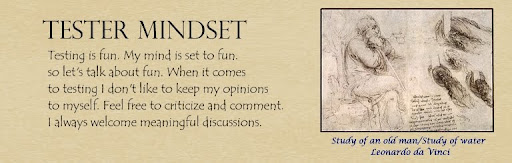

No comments:
Post a Comment
Note: In order to avoid SPAM, comments are moderated before they are published.